How to use "Advanced Icons" in the CWF
Smaug
August 05, 2012 04:18AM
You may have noticed that Captain Caveman seems to have access to more
icons than most of us. He has graciously made public his coveted icon
list, which he has assembled over the years.
The link to this list of icons can be found toward the top of each page, and is entitled 'Optional Icons':
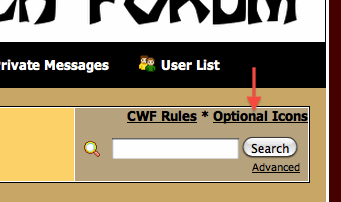
When you click on that, it will take you to the page with the list of
all icons. Ricky has named them pretty intuitively, but you will have
some fun discoveries if you click on the ones that you're not sure
about. 
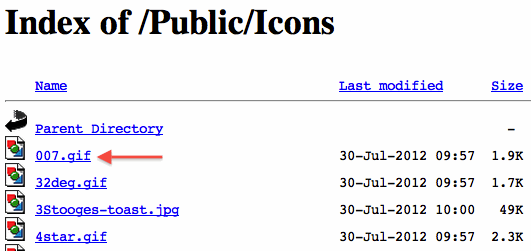
When you find one you'd like to include in a post (not the Subject, it
won't work there), right-click on it, and choose one of the following,
depending on your specific browser:
- "Copy Link Location" for Mozilla Firefox
- "Copy Link Address" for Google Chrome
- "Copy Shortcut" for MS Internet Explorer
Now, once you've copied the URL to the clipboard, switch back to your CWF tab:
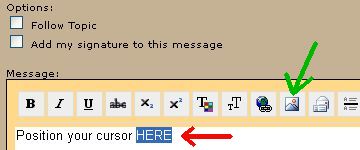
Position your cursor as shown by the red arrow, then click the toolbar button indicated by the green arrow. Phorum will then display this popup window:
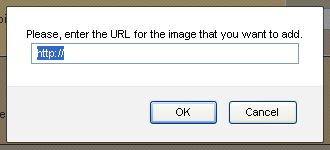
Note that the http prefix comes up highlighted by default. Paste the
contents of the clipboard into the window (SHIFT+INSERT or CTRL+V or
right-click PASTE on a Windows system). The popup box should now look
like this:
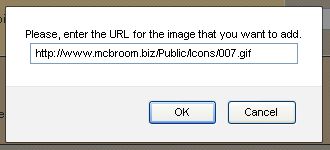
Click the "OK" button in the popup window, and the URL will be pasted into you CWF post like so..
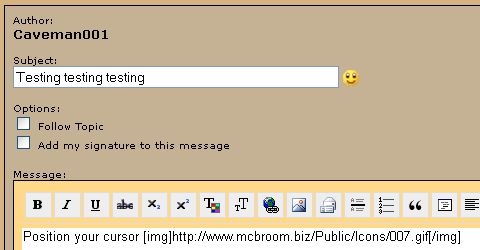
..automagically surrounded by the proper BBcode img tags. Now if you click the "Preview" button you will see your spiffy Optional Icon rendered in all it's glory:
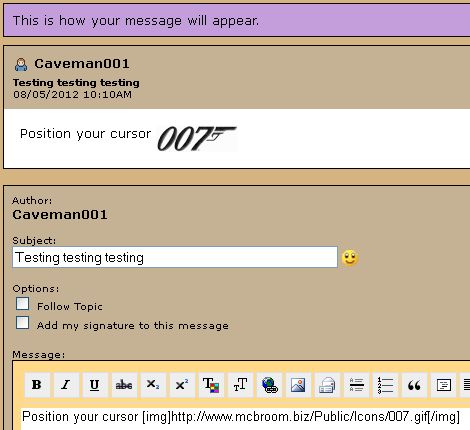
Armed with this knowledge, you will be able to write much more colorful
posts. It is nice to have one tab open with CWF, and have a second tab
open with the Icons. Then, it is a simple matter to switch back and
forth.
If there's still something that's unclear, let me know and I'll try to clarify this post.
**************************
-Jeremy
"If it's worth doing, it's worth OVERdoing."
<
Click HERE to return to the Optional Icons Directory >
